Computer Basics



|
Computer Basics |



|
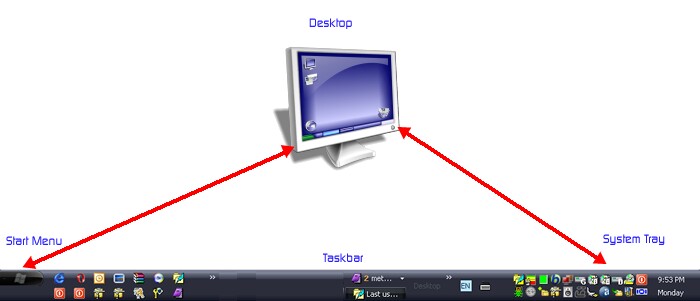
Comparator Fast may work in background or waiting for your commands at System TrayComparator Fast's icon ![]() on System Tray to show/hide Comparator Fast, right-click for other options.
on System Tray to show/hide Comparator Fast, right-click for other options.
If Comparator Fast is not running, you may launch it from Start Menu, Comparator Fast's icon on Desktop (if installed with the "Create Desktop Icon" option), Comparator Fast's icon on Quick Launch (next to Start Menu button).
Special cursors indicators
If you move the mouse cursor over a control, Comparator Fast![]() for common controls and this cursor
for common controls and this cursor ![]() for text controls (like edit boxes). This means you may use the right button of your mouse (right-click) to get a Context Menu with more options, or click the control to focus it and use the Context Menu key
for text controls (like edit boxes). This means you may use the right button of your mouse (right-click) to get a Context Menu with more options, or click the control to focus it and use the Context Menu key ![]() .
.
Keys combinations
If you found a reference about press Ctrl+E keys on your keyboard, it means ![]() +
+![]() :
:
press and hold the ![]() Ctrl (Control) key on your keyboard while pressing the letter
Ctrl (Control) key on your keyboard while pressing the letter ![]() E on keyboard.
E on keyboard.
Shift+Ctrl+T means ![]() +
+![]() +
+![]() :
:
press and hold the ![]() Shift key on your keyboard while pressing and holding the
Shift key on your keyboard while pressing and holding the ![]() Ctrl (Control) key on your keyboard, then press the letter
Ctrl (Control) key on your keyboard, then press the letter ![]() T on keyboard.
T on keyboard.
means ![]() +
+![]() :
:
press and hold the ![]() Ctrl (Control) key on your keyboard while pressing the
Ctrl (Control) key on your keyboard while pressing the ![]() key (Function 2) on keyboard.
key (Function 2) on keyboard.