Default Scan Mode



|
Default Scan Mode |



|
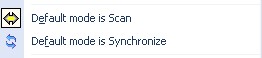
You may define your favorite Scan Method when you hit the Enter key at Preset's name in Scan Parameters:
| • | Default mode is Scan |
| • | Default mode is Synchronize |
Default mode is Scan
This method is the default. It will compare specified folders, and waits for your interaction to process the Results. You may change the scan mode during Scan to Synchronize in Scanning window (check the Synchronize checkbox).
Default mode is Synchronize
This method is different: it'll automatically synchronize Missing and Newer items (if any) between Source and Target folders. This means, after completing Scan, this will happens with your Results (if any):
| • | Missing files on Source are copied to Target. |
| • | Missing files on Target are copied to Source. |
| • | Newer files on Source will replace older files on Target. |
| • | Newer files on Target will replace older files on Source. |
You may change the scan mode during Scan to not Synchronize in Scanning window, just uncheck the Synchronize checkbox.
![]() Depending on how faster a scan is processed, you may not have time to disable Synchronize option during scan, you can terminate the Synchronization using the Cancel button on Synchronization window.
Depending on how faster a scan is processed, you may not have time to disable Synchronize option during scan, you can terminate the Synchronization using the Cancel button on Synchronization window.