This is a description about how to configure the TCP/IP protocol in Windows XP. If you need information about how to configure TCP / IP in other Windows releases, please go to Online Support.
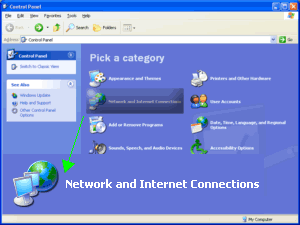
|
Open Control Panel window. Click on Network and Internet Connections.
(Start > Control Panel) |
|
|
|
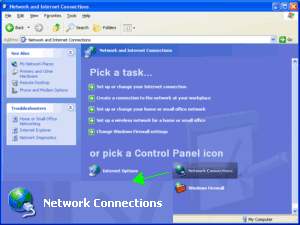
|
In this category, choose Network Connections.
|
|
|
|
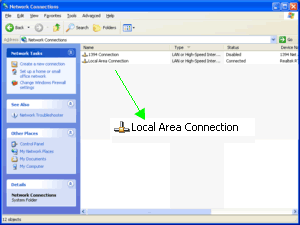
|
Select your proper Local Area Connection (or Wireless, if you use a Wireless LAN), right-click and choose Properties.
|
|
|
|
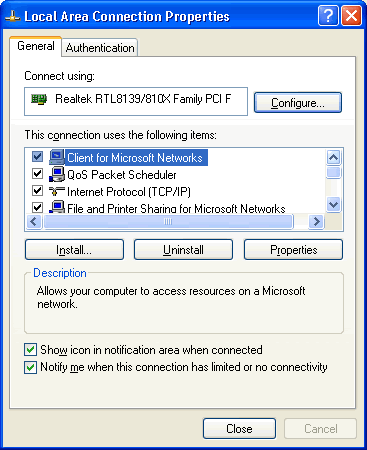
|
This is a Local Area Connection sample.
Make sure the "Connect using" field shows your LAN adapter. To view your TCP/IP (Internet Protocol) settings, select the Internet Protocol (TCP/IP) and click the Properties button. |
|
|
|
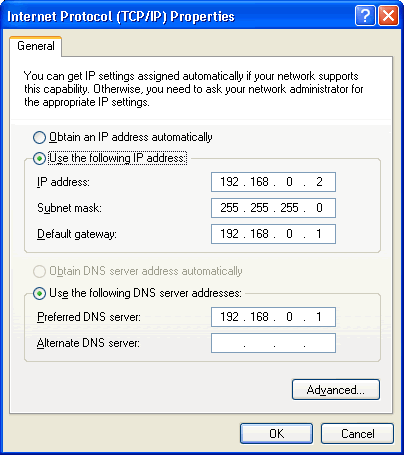
|
This is an example of basic TCP/IP protocol configuration, using fixed IP address.
IP's range 192.168.XXX.XXX are commonly used for Internal/Office/Home Lans. If you use a router to connect to Internet, must enter IP address in Gateway and Preferred DNS server. Our example shows our computer's IP is 192.168.0.2, and use a router with IP 192.168.0.1 If you use a router with DHCP Server (DHCP Server assigns an IP address to your computer), you may choose Obtain an IP address automatically and Obtain DNS server address automatically. |
|
|
|
See Also: Windows Firewall.