| |
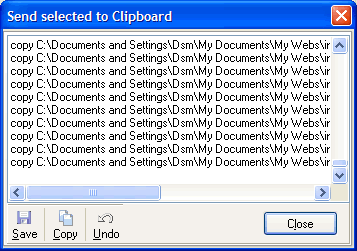 |
|
|
| |
|
|
|
|
Send
selected file(s) on results to clipboard, as a list of files. |
|
|
|
|
|
|
|
You
may setup clipboard's list including any text (ie. commands).
There
are 3 sections for this: (a), (b) and (c).
The
list will be processed as follows:
(a) + FILE PATH + (b) + FILE NAME + (c).
This
means, any text on field (a) will be the first on each clipboard's
line, then FILE PATH, then field (b), then FILE NAME, and
finally field (c). |
|
|
|
|
|
|
|
|
Example: |
(assuming
you want to create a batch file with commands to copy selected
files to other folder) |
|
|
|
|
|
|
|
|
1)
the selected files on result's list are:
C:\BACKUP\DATA1.INF
C:\BACKUP\DATA2.INF |
|
|
|
|
|
|
|
2)
the fields are filled with (ignore inverted commas). Please
note we're leaving a blank space at the end on (a) and at
the start of (c):
(a) "copy "
(b) --------------> blank
(c) " c:\old /v > c:\old\log.txt" |
|
|
| |
|
|
|
|
List
will be copied to Clipboard as:
copy C:\BACKUP\DATA1.INF c:\old /v > c:\old\log.txt
copy C:\BACKUP\DATA2.INF c:\old /v > c:\old\log.txt
If
you leave all fields empty, just the file's list will be copied
to clipboard, ie:
C:\BACKUP\DATA1.INF
C:\BACKUP\DATA2.INF |
|
|
|
|
|
|
|
Options
|
|
|
|
|
|
|
|
|
|
|
|
Separate
with spaces |
|
check
this to separate all fields with one space, automatically.
The result line will be:
(a) + SPACE + FILE PATH + SPACE + (b) + SPACE + FILE NAME
+ SPACE + (c)
|
|
|
|
|
|
|
|
|
|
|
|
Each
line with inverted commas |
|
check
this to put each result line between inverted commas, ie:
"C:\BACKUP\DATA1.INF"
"C:\BACKUP\DATA2.INF" |
|
|
|
|
|
|
|
|
Preview |
|
|
|
|
|
|
When
you click Ok on settings window, you'll get a preview window
of each processed line. You're allowed to edit any content
(use the button Undo to reverse/redo changes), and when finish
you may Save to file or Copy to Clipboard. |
|
|
|
|
|
|
|
|
|
|
|
|
|
|
|
|
|














