|
|
 |
|
 |
|
|
|
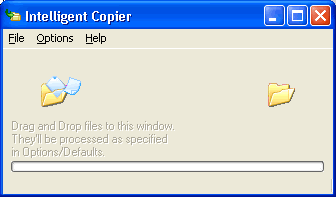 |
|
Intelligent
Copier
This is a "system tray" application:
To
access it, you can click on the icon  ,
or right-click to access a pop up menu with options. ,
or right-click to access a pop up menu with options. |
|
The
main purpose is to define Default Rules on proper section.
You
can drag and drop to Intelligent Copier's window any file(s) you
want. If any of these files match any of your predefined rules,
it will be copied or moved (as specified on settings) to the predefined
destination folder.
Example:
You may define a rule where all your *.DOC files (usually text documents),
will be copied or moved to a backup place, or to your My Documents
folder, so you "fix" your dispersed documents to the proper
and right folder.
Sometimes, you may receive a .ZIP (or any other compressed file),
with many files which belongs to some folders. You should extract
manually each file on every folder. Well, Intelligent Copier will
assist you with this. You may define a rule based on file name and
extension, so you just have to drag and drop all those files, Intelligent
Copier do the rest. Simple!
|
Easy
to use interface
Remove Copied/Moved files
User configurable
Drag and Drop interface |
| |
 |
New
Preview Window, allows you to check and confirm what do you really
want to copy/move and where will be processed, details of files,
etc.
|
Features:
Intelligent
Copier can use a default configuration file. You may use
many configuration files, if you need so. Intelligent Copier have
a predefined defaults, based on popular Unreal Tournament game,
in order to guide you how to use it. That example, is based on maps
scheme of that game. If you download a map, you only have to open
it's compressed file, and drag and drop all files. The files are
copied (or moved, if specified on rules) to proper folder.
You
may choose other options like "Overwrite existing files",
"Skip Older Files" (useful to avoid replacement of new
files with older ones), and if you want to start Intelligent Copier
every time Windows starts.
You
may choose a default configuration file using the browse button
on the top.
Right-click
on any section of the rules list to get a pop up with options to
manage selected rule:
Create, edit, delete, switch "Move" option between Yes
or No (you can do this with a double-click on a selected rule too),
and disable rule. Disabled rules can exists in your configuration
file, so you don't need to delete one and recreate later in case
a rule doesn't apply on anytime. |
The
Log window shows you information about every process and results.
|
Remove
Copied/Moved files Is like a "uninstall" program.
Every time you drag and drop files on Intelligent Copier and any
of those files is processed, a "Log File for Removal"
is created, with date and time of the process.
Selecting one "removal log",
will shows you what files was processed and where are them.
You have the choice to "uninstall"
those files (delete to Recycle Bin -if available and allowed by
your operating system-).
|
|














