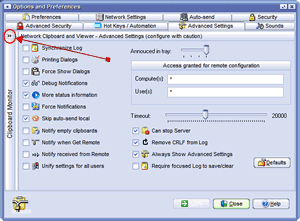Is highly recommended that never change any option here.
Due to special nature of Advanced Settings, you may hide this option in Network Clipboard and Viewer's Options and Preferences|Advanced Settings: uncheck Always Show Advanced Settings.
|
Advanced Settings tab
|
Previous Top Next |
| · | Synchronize Log: check this option to enable a delicate internal process to handle several threads. Should not be enabled.
|
|
|
| · | Printing Dialogs: this option enables a simple dialog when printing. Can interrupt Skin Manager, so you may need to reload the skin if corrupted.
|
|
|
| · | Force Show Dialogs: Network Clipboard and Viewer will not show authorization dialogs is user is busy with another window.
|
|
|
| · | Debug Notifications: check this option to enable a more detailed debug when processing notifications.
|
|
|
| · | More status information: enable this option to view extended information in status section (bottom of Network Clipboard's main window), like clipboard's size and number of formats available in clipboard. To see more information, click the status or choose Clipboard Properties.
|
|
|
| · | Force Notifications: check this option if you need to force send notifications to specified computers (Auto-send tab) even if your local clipboard content was changed by a received notification. Please note that this should not be necessary. But you can take advantage of this feature if you want to distribute the notifications tasks using several computers (instead of one to all), or if you need to access some bridged computers. Example: Host1 can access Host2 but is unable to reach Host5 because is bridged with Host2. With this example, Host1 will notify Host2, and Host2 must have enabled Force Notifications to forward to Host5, if needed.
|
|
|
| · | Skip auto-send Local: usually there is no reason to send a notification to the local computer.
|
|
|
| · | Notify empty clipboards: there is no need to notify empty clipboards. Enable this at your convenience. Only if you want to force a propagation of an empty clipboard, check this option. Please be aware that all other Network Clipboards notified, will accept your notification and looks for your clipboard, but will not accept an empty clipboard. If what you need is to "clear" all remote clipboards, you may copy and notify a single letter or small graphic.
|
|
|
| · | Notify when get remote: if you use the option Get clipboard from remote, the Notification process is not activated, to prevent unnecessary network traffic. If you still need to notify all clipboards you manually get from a remote computer, you may use the option in Main Menu / Clipboard / Notify computers (or click the F6 key on keyboard), or check this option if you always need to notify the clipboards you get from a remote computer.
|
| · | Notify received from remote: check this option if you want to automatically notify remote computers, if your clipboard content is changed due to a received clipboard (received from a remote user).
|
|
|
| · | Unify settings for all users: Network Clipboard saves a personal settings file for each user. The default settings file is saved on "My Documents\Network Clipboard" folder. If you want to unify the settings file for all users (all users use the same settings file), check this option to enable this feature.
|
|
|
| · | Announced in tray: number of times Network Clipboard "announces" itself when minimized to system tray, just to let you know where is Network Clipboard's icon in tray. When limit of "announcements" is reached, the announces simply stop.
|
|
|
| · | Access granted for remote configuration: you may add extra security if you register only the Computers and Users allowed to configure Network Clipboard remotely (using new Administrative Tools). You may use wildcards for computers and users.
|
|
|
| · | Timeout: specify timeout in milliseconds. Value is used in internal connection managers.
|
|
|
| · | Can stop server: check this box if you want to allow the server to be stopped on local computer.
|
|
|
| · | Remove CRLF from log: check this box to enable remove Carriage Returns and Line Feeds characters from log.
|
|
|
| · | Always show advanced settings: check this box if you want to view Advanced Settings tab every time you enter to Preferences. Keep it unchecked to bring Advanced Settings only using the trick specified at start of this page.
|
|
|
| · | Require focused log to save/clear: check this box to require Log is focused to activate Save and Clear commands.
|
|
|
| · | Default: click this button if you want to set the default Advanced Settings. Please note this also sets the Clipboard Monitor defaults.
|