The Clipboard Monitor settings allows you to configure the behavior of Network Clipboard and Viewer's Clipboard Monitor. The Clipboard Monitor is working in background to detect new clipboards and process them.
|
Clipboard Monitor Settings
|
Previous Top Next |
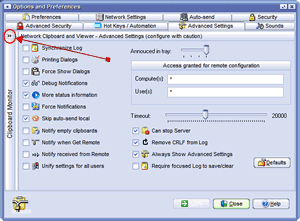
| · | Skip faster Clipboards: check this option to instruct the monitor to ignore faster changes of clipboards. Faster changes could be due an external defective clipboard viewer, or Microsoft Office™ Clipboard behavior.
|
|
|
| · | Skip time: sets the time (in milliseconds) to skip a new clipboard.
|
|
|
| · | Beep when busy: check this box to obtain an Error sound if a collision occurs during tasks. This mean, the Error sound will plays if you are busy sending clipboards and you try to perform another task that Clipboard Monitor is unable to perform because is still busy in the last task.
|
|
|
| · | Disable own format: check this box if you need to disable Network Clipboard and Viewer's own format. If activated and you see Clipboard Properties, a new format is inserted to each Clipboard (is very small, just 9 bytes).
|
|
|
| · | Auto-ignore invalid format: check this box to automatically ignore invalid clipboard format (index 2).
|
|
|
| · | Auto-ignore zero-size format: check this box to automatically ignore formats with zero size.
|
|
|
| · | Automatic Refresh: enable this option (check) to automatically refresh Clipboard Monitor/Viewer. This automatic refresh will prevent cases where other applications may handle incorrectly the Windows Clipboard chain registration/unregistration process.
|
|
|