|
|
Partially Disable Windows DEP
(Data Execution Prevention)
Instructions to partially disable Windows DEP for:
Windows 8, Windows 7, Vista |
| |
|
|
-
Right click on "Computer"
-
Select "Properties" and "System Protection"
-
Choosing "System Protection" in the left pane
-
Click on "Advanced System Settings"
-
Under "Performance" click "Settings"
-
Click on "Data Execution Prevention"
-
Check the box: "Turn on DEP for essential Windows programs and services only"
-
(If you want to use "Turn on DEP for all programs and services except those I select", then Add the program you want to run without DEP -the program you want to run-).
Example:
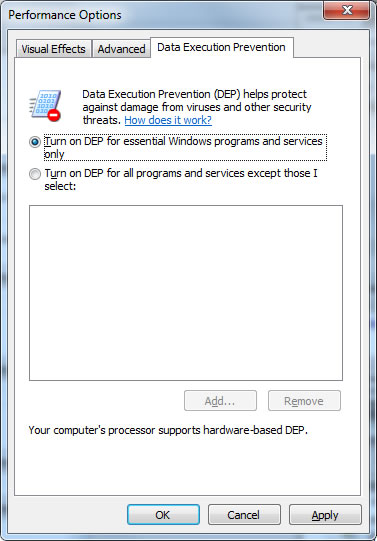
Example if you want to keep DEP (adding Comparator Fast for Windows):
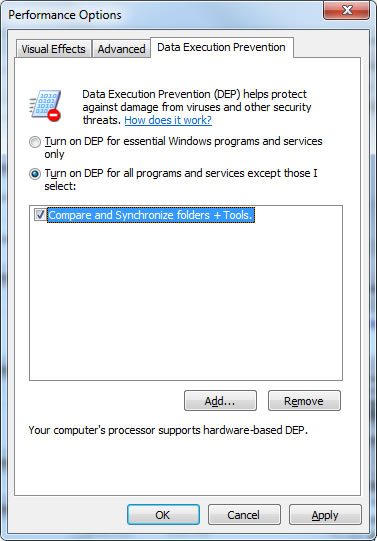 : :
ALTERNATE STEPS WITH COMMAND PROMPT:
If Windows DEP is "Always ON", the "Data Execution Prevention" tab seems disabled.
Example:
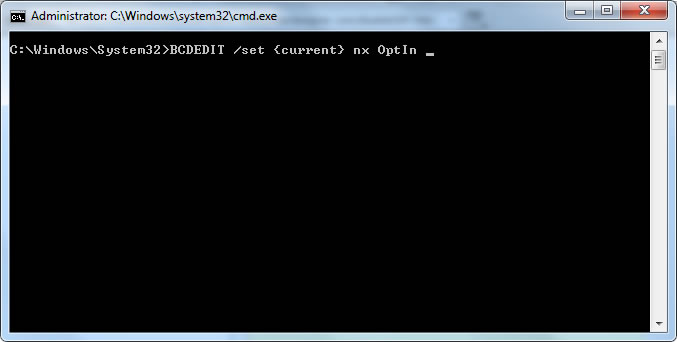
|
| |
|
|
|
|
| |
|
|
-
Right click on "My Computer"
-
Select "Properties" and "Advanced"
-
Under "Performance" click "Settings"
-
Click on "Data Execution Prevention"
-
Check the box: "Turn on DEP for essential Windows programs and services only"
- (If you want to use "Turn on DEP for all programs and services except those I select", then Add the program you want to run without DEP -the program you want to run-).
:
|
| |
|
|
|
|














