Duplicates



|
Duplicates |



|
![]()
In this example, the default setting is search duplicates by modified Time (including Date). You can see the duplicates on each side (Source on Left/Top, Target on Right/Bottom):
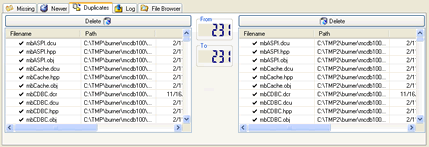
List of Files on the LEFT/TOP SIDE (on Source)
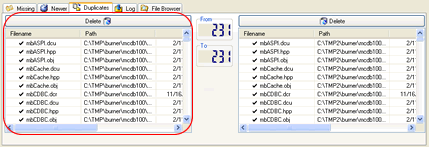
The left side will show you the files that exists in the From directory and also in the To directory.
If you click the button on the top of this list, Comparator Fast will delete (to the Recycle Bin, when possible and available) all selected files of this side. If you didn't selected any file at all, Comparator Fast will delete all files on the list.
A log of this process is created. You may click the same Delete button again to Stop deleting process.
|
"
|
|
If you want to delete only files with "Bad Duplicate Mark |
|
from context menu (use right-click or Context Menu key |
List of Files on the RIGHT SIDE
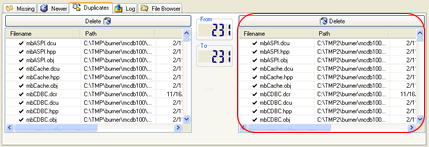
The right side will show you the files that exists in the To directory and also in the From directory.
If you click the Delete button on the top of this list, Comparator Fast will delete (to the Recycle Bin, when possible and available) all selected files of this side. If you didn't selected any file at all, Comparator Fast will delete all files on the list.
A log of this process is created. You may click the same Delete button again to Stop
|
Files with "Bad Duplicate Mark"
|
|
If you want to delete only files with "" |
|
If you want to use faster deletion method, select files to delete and choose the Delete selected file(s) from context menu (use right-click or Context Menu key
|
Other Options