Newer Files



|
Newer Files |



|
This shows files that are newer than files in the other side. You can easily click on proper Update button to update (copy) selected or all files from one side to the other.
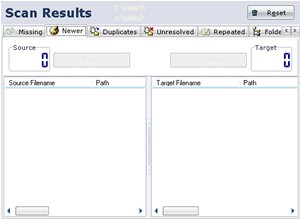
List of Files on the LEFT SIDE
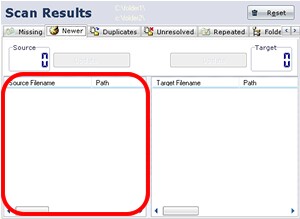
The left side will show you the files that exists in the Source ("From") directory and are newer than already existing files at the Target ("To") directory.
If you click the Update button on the top of this list (also shows an arrow pointing to the other side), Comparator Fast will update (copy) all selected files to the other side (from Source to Target, will replace older files on Target with newer files on Source). If you didn't selected any file at all, Comparator Fast will update (copy) all files on the list.
A log of this process is created. You may click the same Update button again to Stop updating (copying) process (if this happens during copy of a large file, you need to click the Cancel button on the copy progress window).
List of Files on the RIGHT SIDE
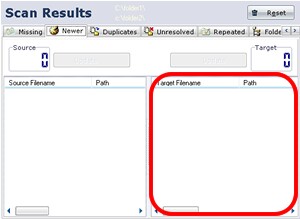
The right side will show you the files that exists in the Target ("To") directory and are newer than files existing in the Source ("From") directory.
If you click the Update button on the top of this list (also shows an arrow pointing to the other side), Comparator Fast will update (copy) all selected files to the other side (from Target to Source, will replace older files on Source with newer files on Target). If you didn't selected any file at all, Comparator Fast will update (copy) all files on the list.
A log of this process is created. You may click the same Update button again to Stop updating (copying) process (if this happens during copy of a large file, you need to click the Cancel button on the copy progress window).
![]() You may switch the mode you see results with Ctrl+F2. Available modes are:
You may switch the mode you see results with Ctrl+F2. Available modes are:
![]() Note available results shows their Tabs different. In Options Panel available results appears in bold font.
Note available results shows their Tabs different. In Options Panel available results appears in bold font.
See Also: Working with Results, Horizontal View of Results.