Missing Files



|
Missing Files |



|
This will show files that doesn't exists in the "other side". You can easily click on proper Copy button to copy selected or all files from one side to the other.
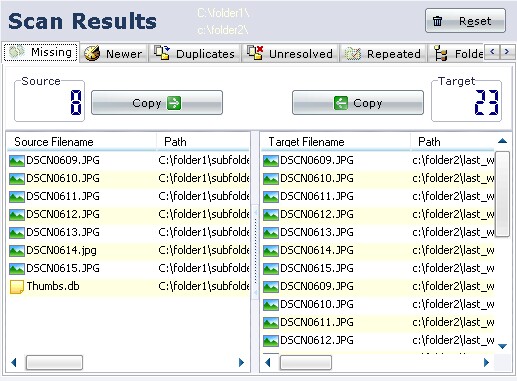
List of Files on the LEFT SIDE
The files listed on the left side, are files missing on Source. This means, files that exists in Source but doesn't at Target:
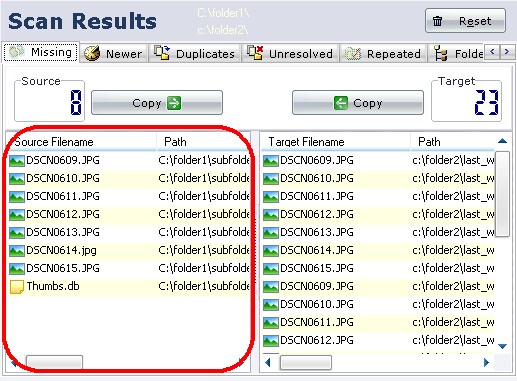
If you click the Copy button on the top of this list (also shows an arrow pointing to the other side), Comparator Fast will copy all selected files to the other side (from Source to Target). If you didn't selected any file at all, Comparator Fast will copy all files on the list.
A of this process is created. You may click the same CopyStop copying process (if this happens during copy of a large file, you need to click the Cancel button on the copy progress window).
List of Files on the RIGHT SIDE
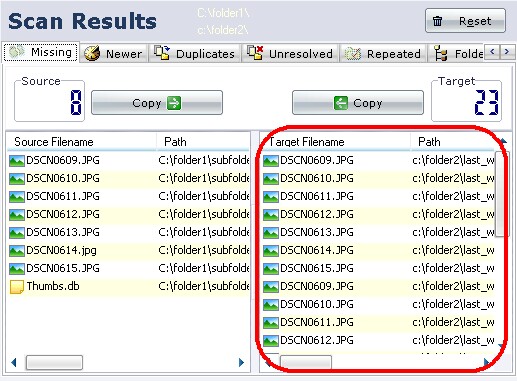
The right side will show you the files that exists in the Target directory but doesn't exists in the Source directory.
If you click the Copy button on the top of this list (also shows an arrow pointing to the other side), Comparator Fast will copy all selected files to the other side (from Target to Source). If you didn't selected any file at all, Comparator Fast will copy all files on the list.
A logCopy button again to Stop copying process (if this happens during copy of a large file, you need to click the Cancel button on the copy progress window).
![]() . Available modes are:
. Available modes are:
Vertical
|
Horizontal
|
![]() Note available results shows their Tabs different. In Options Panel available results appears in bold font.
Note available results shows their Tabs different. In Options Panel available results appears in bold font.
See Also: Working with Results, Horizontal View of Results.