Configure
Network Clipboard and Viewer to work with
Windows XP SP2 (Service Pack 2) integrated
Firewall is simple !
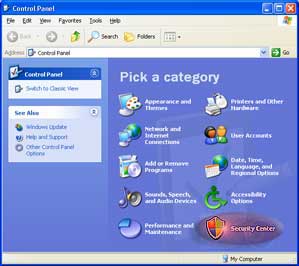 Go
to Windows Security Center: click Start,
then choose Control Panel, click on Security
Center. Go
to Windows Security Center: click Start,
then choose Control Panel, click on Security
Center. |
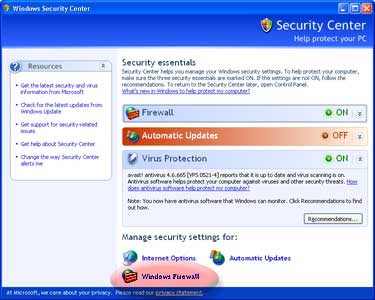 In
Manage security settings for click on
Windows Firewall. In
Manage security settings for click on
Windows Firewall. |
 Make
sure Don't allow exceptions is unchecked. Make
sure Don't allow exceptions is unchecked. |
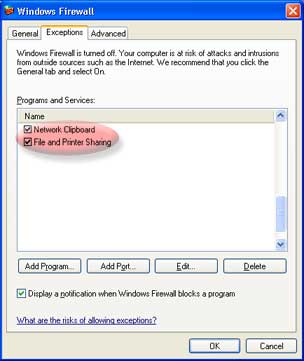 Click
on the Exceptions tab, and make sure
Network Clipboard and File and
Printer Sharing are enabled (if you use TCP/IP
protocol for NetBIOS resolution). Both
exceptions must exist and should be checked. If don't
exist, click the Add Program button to
add Network Clipboard Click
on the Exceptions tab, and make sure
Network Clipboard and File and
Printer Sharing are enabled (if you use TCP/IP
protocol for NetBIOS resolution). Both
exceptions must exist and should be checked. If don't
exist, click the Add Program button to
add Network Clipboard |
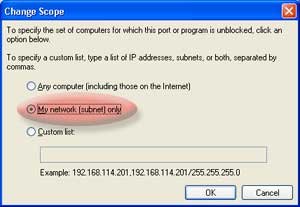 If
you want to add extra-security, select Network
Clipboard in the Exceptions
list, click the Edit
button, and then click Change Scope button.
The firewall's default scope is Any computer.
Click on the My network (subnet) only
if you don't need to share your clipboard thru Internet. If
you want to add extra-security, select Network
Clipboard in the Exceptions
list, click the Edit
button, and then click Change Scope button.
The firewall's default scope is Any computer.
Click on the My network (subnet) only
if you don't need to share your clipboard thru Internet. |
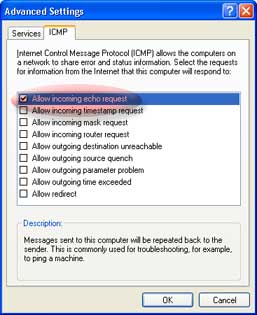 To
allow EasyBar
to ping a remote computer (to show Online
and Offline status), click the Advanced
Settings tab, then select your Local
Area Connection and click the Settings
button. Then, click the ICMP tab and
check Allow incoming echo request. To
allow EasyBar
to ping a remote computer (to show Online
and Offline status), click the Advanced
Settings tab, then select your Local
Area Connection and click the Settings
button. Then, click the ICMP tab and
check Allow incoming echo request. |
To finish,
just exit all configuration windows with the Ok
button.
|














